
You already know about Firefox 3's marquee new features, but now it's time to dig deep and unearth the shortcuts, tweaks, and even Easter eggs that Mozilla marketing doesn't mention. In honor of today's official release of Firefox 3—at 10AM Pacific Time—let's dive in past Firefox 3's most talked-about feature-set into its lesser-known power uses, tricks, and customizations.
Shrink the Super-sized Back Button
 The very first thing you notice in Firefox 3 is its extra large Back button. While it's actually quite handy—less chance of missing your target!—if the Back button's just too big for your tastes, it's as easy as pie to reduce. Just right-click on Firefox's toolbar, and choose Customize. In the dialog box, select "Use small icons."
The very first thing you notice in Firefox 3 is its extra large Back button. While it's actually quite handy—less chance of missing your target!—if the Back button's just too big for your tastes, it's as easy as pie to reduce. Just right-click on Firefox's toolbar, and choose Customize. In the dialog box, select "Use small icons." Adjust the Smart Location Bar's Number of Suggestions
 The Firefox 3 feature that you'll get to know and love the most is the new smart location bar's as-you-type suggestions that learn where you probably want to go as you browse. But if you're feeling like the number of suggestions is too high or too low? Adjust it to your liking in Firefox's configuration area. Here's how.
The Firefox 3 feature that you'll get to know and love the most is the new smart location bar's as-you-type suggestions that learn where you probably want to go as you browse. But if you're feeling like the number of suggestions is too high or too low? Adjust it to your liking in Firefox's configuration area. Here's how. - Enter
about:configinto the address bar and hit Enter. - Press the "I''ll be carefull. I promise!" button. (Because you will be.)
- Enter
browser.urlbar.maxRichResultsin the Filter field to reach this preference. - Set it to your desired number of suggestions. Three shown here.
Ditch Obselete Extensions
Firefox's philosophy seems to be "stay lean and mean and leave the extras to add-ons." Nevertheless, Firefox 3 does bake in some functionality that makes some extensions you might love unnecessary. Here are five extensions you won't need with Firefox 3.Revert the "AwesomeBar" with Oldbar
 Firefox's smart location bar (a.k.a. "AwesomeBar")—which drops down a suggestion list of destinations as you type into it—is extra verbose and extra-tall, since it includes both web site titles and URLs. If you're missing Firefox 2's classic one-line drop-down look, the Oldbar extension can revert the "AwesomeBar" to something less awesome—or at least something that looks less awesome.
Firefox's smart location bar (a.k.a. "AwesomeBar")—which drops down a suggestion list of destinations as you type into it—is extra verbose and extra-tall, since it includes both web site titles and URLs. If you're missing Firefox 2's classic one-line drop-down look, the Oldbar extension can revert the "AwesomeBar" to something less awesome—or at least something that looks less awesome. Trick Out Your Smart Bookmarks
 Like iTunes Smart Playlists and saved search folders in OS X and Vista, Firefox 3's Smart Bookmarks are dynamic lists of URLs generated by certain search criteria. Here's how to create your own collections of Smart Bookmarks using search parameters. Hint: Add the most frequent pages you visit on Lifehacker.com by bookmarking
Like iTunes Smart Playlists and saved search folders in OS X and Vista, Firefox 3's Smart Bookmarks are dynamic lists of URLs generated by certain search criteria. Here's how to create your own collections of Smart Bookmarks using search parameters. Hint: Add the most frequent pages you visit on Lifehacker.com by bookmarking place:queryType=0&sort=8&maxResults=5&domain=lifehacker.com. Set Gmail as Your Default Email client—Without an Add-on
 Firefox 3's filetype handling mechanism can now associate web applications as well as desktop applications with certain files. This opens the door to possibilities like automatically launching links to ical files in your web-based calendar app, or opening your webmail when you click on email links. While most webapps have to catch up to Firefox 3 to enable this functionality, one we already know and love is already there. Here's how to launch Gmail when you click mailto: links on web pages.
Firefox 3's filetype handling mechanism can now associate web applications as well as desktop applications with certain files. This opens the door to possibilities like automatically launching links to ical files in your web-based calendar app, or opening your webmail when you click on email links. While most webapps have to catch up to Firefox 3 to enable this functionality, one we already know and love is already there. Here's how to launch Gmail when you click mailto: links on web pages. Say Hello to the Firefox Robots

You already know about the age-old Firefox
about:mozilla Easter egg. Well, Firefox 3 has a new Easter egg that pays homage to its robot mascot. Type about:robots into the Firefox 3 address bar to get a fun page with a list of robot pop culture references, from I, Robot to Blade Runner to Battlestar Galactica to Futurama. Enable Spellchecking in One-line Input Fields
 This tweak goes back to Firefox 2, but is still just as useful and functional in Firefox 3, especially if you're a web writer. In
This tweak goes back to Firefox 2, but is still just as useful and functional in Firefox 3, especially if you're a web writer. In about:config, set layout.spellcheckDefault value equal to 2 to enable spell-checking in single line input fields as well as textareas. (Less typos in your email subject lines and blog post titles!) Here are a few more Firefox about:config tweaks. Mac Users: Add Favicons to Your Bookmark Toolbar
For a birds-eye view of Firefox's evolution over the last four years, see the history of Firefox 1.0 to 3.0 in screenshots.
How are you tweaking Firefox 3 today when you install it? Give it up in the comments.
source : http://lifehacker.com/396312/power-users-guide-to-firefox-3


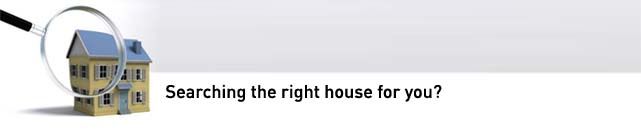







0 komentar:
Post a Comment